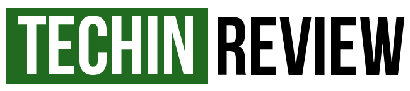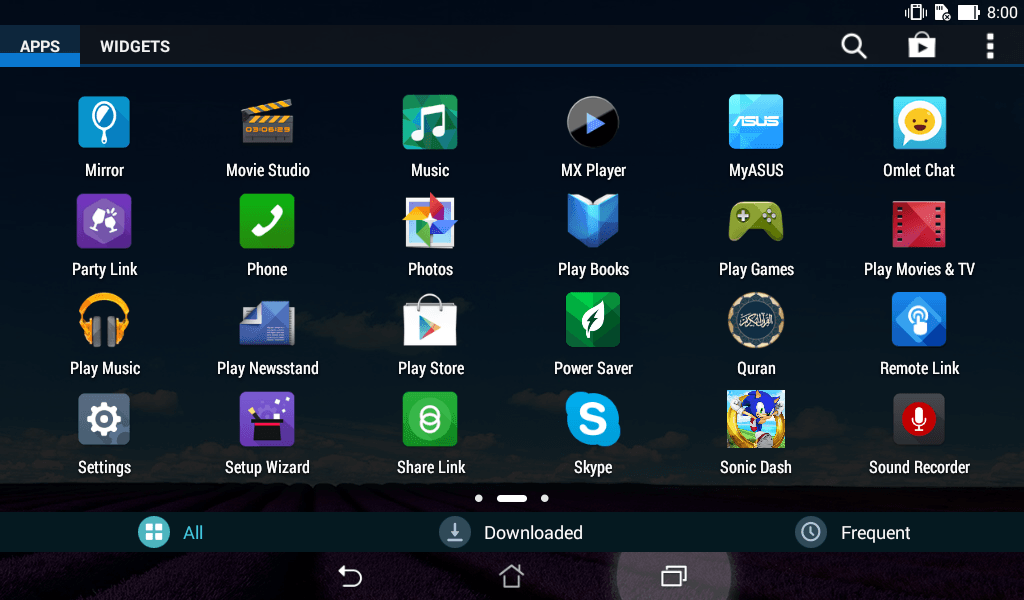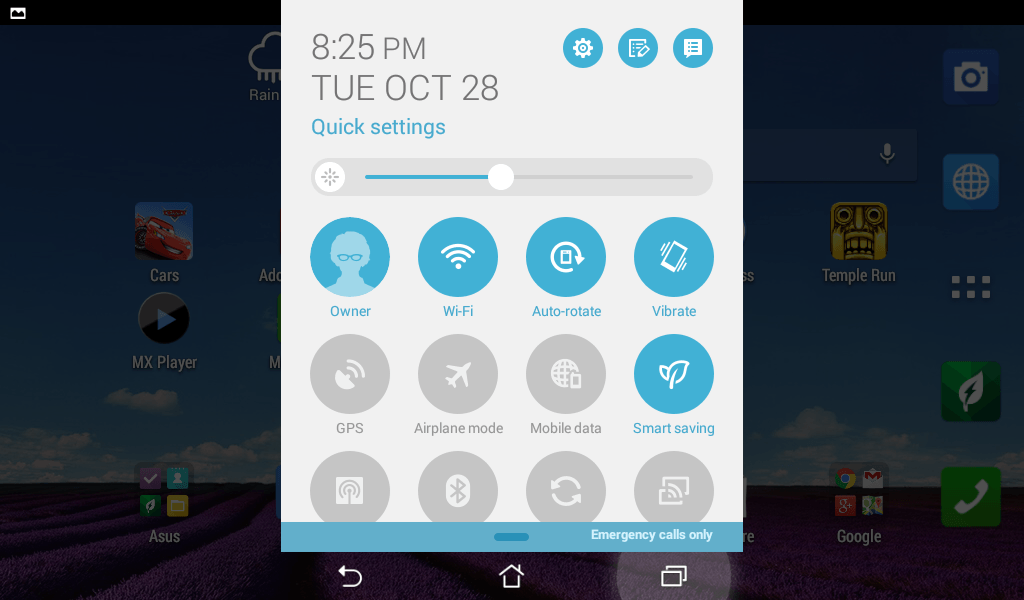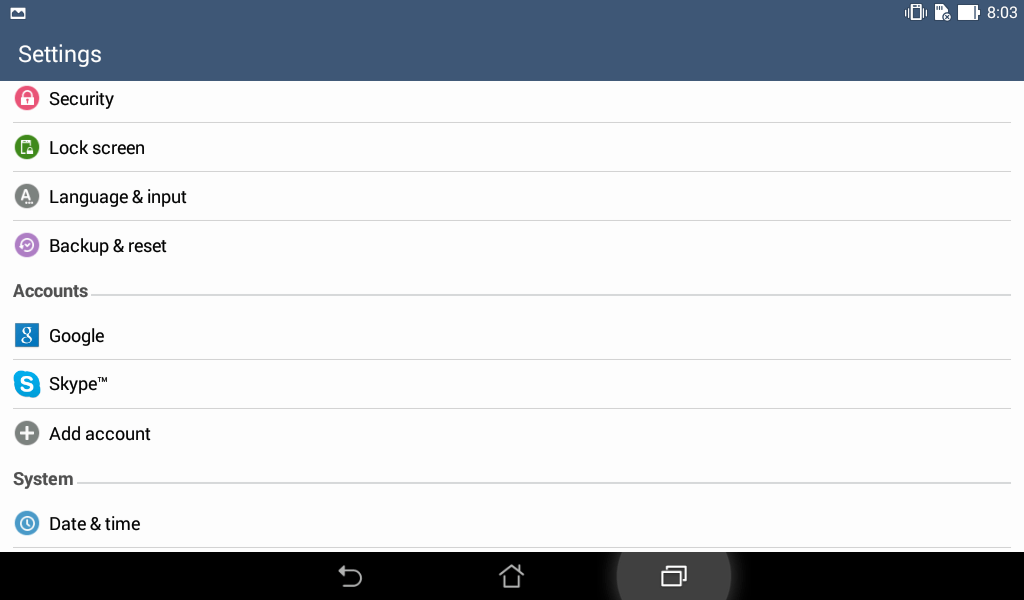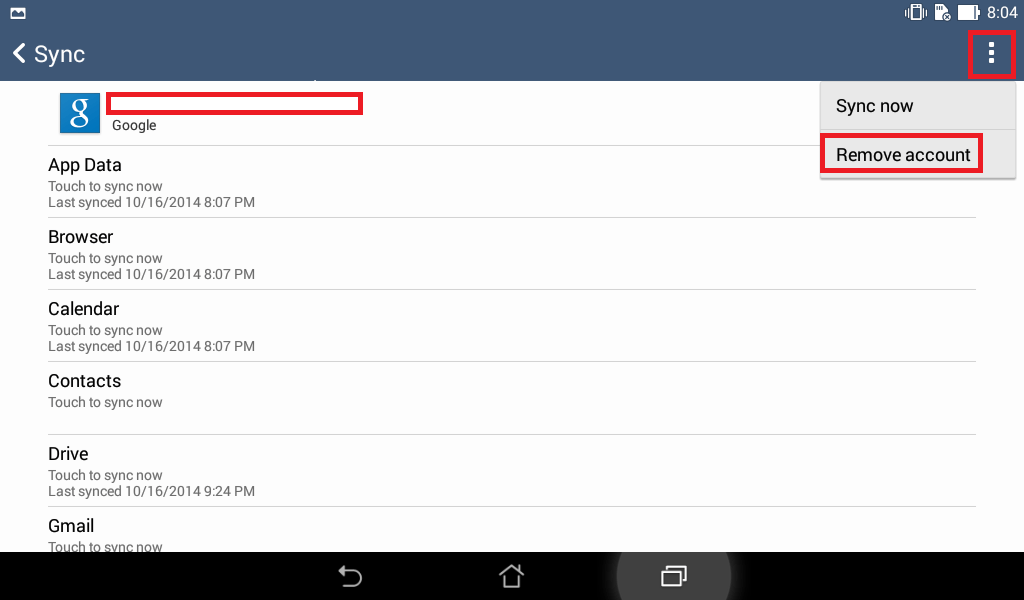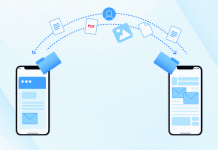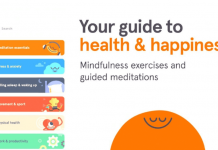Google Play store provides hundreds and thousands of mobile apps for Android users. People enjoy using these android apps from the play store and amuse themselves with the amazing apps and games. But the problem is that a few of the android users face while downloading and using play store is that they want to have the ability to sign out from the play store. In this post we will be describing a step by step method which will help you sign out from Google Play store from your android phone.
How to Sign Out from Google Play Store in Android
To Sign out from the Play Store in Android, first of all you will have to remove your Google account associated with Google Play store app. This is the same Google account which you use to login to your Gmail Account.
Step 1
Navigate to Phone Settings and under Accounts tab, click on "Google". From account section, tap on your email id which has been added and synced with play store.
Step 2
Tap on the 3 dots on top right corner of the screen of your phone or tablet and from the options, select "Remove Account". This will remove the feature of syncing your email with Play Store app in the android phone/tablet and you will be automatically logged out from the Google Play store.
This is not a one tap sign out or log out solution but its the best alternative until the feature is added by Google themselves in the app.
You can also use an app "Logout" from play store. It can be easily downloaded from Google Play Store and you just have to launch the app and tap on "Logout all accounts". And it will sign out from all Google accounts including the Play store.
If you feel any issue regarding logging out from the Google Play Store you can ask for help in comments below.