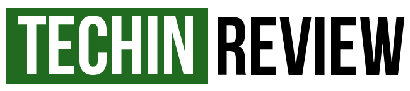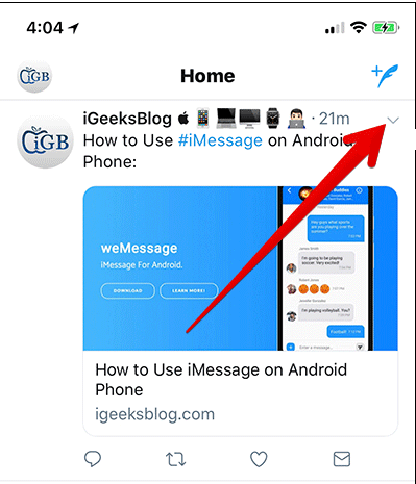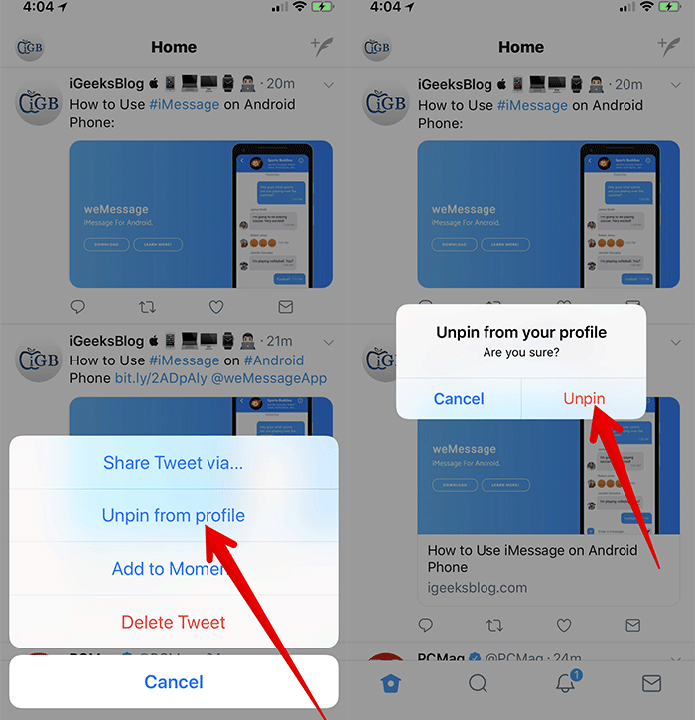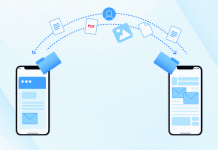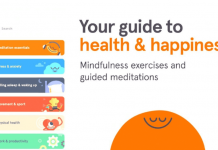Twitter is a very popular social media platform. It is used by individuals, brands and online marketers alike. Twitter offers lot of features to its users of which "Pin a Tweet" and "Unpin a Tweet" have got a lot of traction these days.
Here today we will learn how to pin a tweet on twitter and how you can utilize this feature for branding and online marketing of your product on business on Twitter effectively. You will learn how this pin a tweet feature can help increase your Twitter engagements, followers, likes and retweets.
Twitter allows its users to add one pinned tweet to their profile. The pinned tweet appears on the top of profile. Usually, a Pinned tweet gets more attention. So, you can pin your important tweets to access them instantly and give answers to the questions. Usually a Tweet is pinned on top of profile to promote a special message to your Twitter Followers.
We will discuss these few things in this article.!
- How to pin a tweet?
- How to pin a retweet?
- How to pin a retweeted pin?
- How to pin a tweet on Twitter App?
- How to unpin a pinned tweet on Twitter?
- How to pin someone else’s tweet?
Let's discuss the easy step by step way to Pin and Unpin a Twitter Tweet here.
How to Pin a Tweet on Twitter in 2019?
Here are the steps you need to follow to pin a tweet on Twitter easily.
- Open your Twitter Profile.
- Find the tweet you want to pin as Pinned Tweet on your profile.
- If you want to compose a new tweet than click on the “compose button” on top right corner of the screen.
- Once you compose or find your desired tweet to Pin, click on the down arrow present on top right corner of tweet.
- A menu will appear on screen. Select “Pin to you profile page”
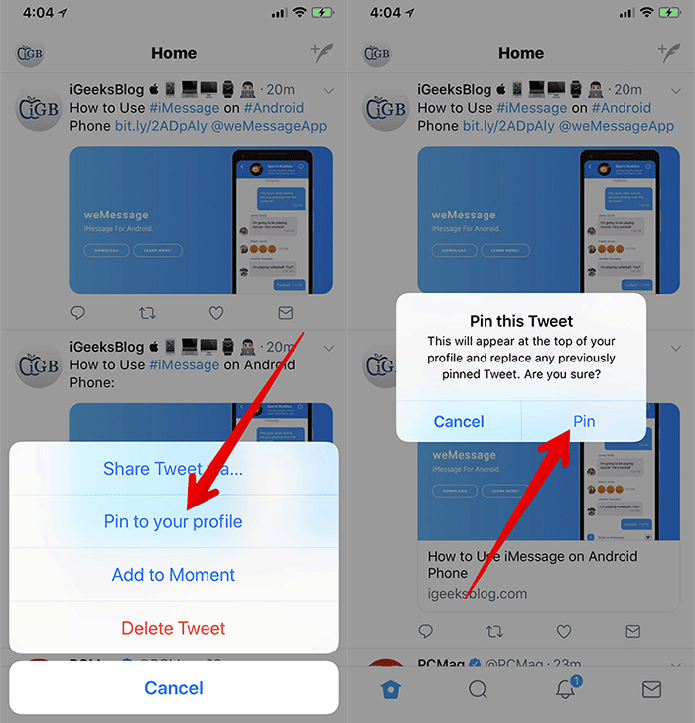
- Twitter will ask for confirmation. Click on “pin” to confirm.
- Refresh your twitter profile and you will see your pinned tweet on top of your profile under “pinned tweet”.
Note: Once you pin a new tweet, your previously pinned tweet will automatically be unpinned.
How to Pin a retweet?
The following steps needs to be followed in order to pin a retweet in your Twitter Profile:
- Search for the retweet you want to have it pinned on your profile.
- On the top right hand corner you will see an ellipsis symbol, click on it.
- Then select "Embed" tweet.
- Now copy the retweet including its URL which is somewhat like pic.twitter.com/......., and paste it in the new overlay.
- Now tweet the retweet and you can follow the above process to pin this retweet.
- You need to do it manually like this every time as Twitter has not yet started offering "pin a retweet" feature officially.
- Do give credits to the actual tweet owner by the help of hashtag.
- Now, you are done and have successfully pinned a twitter retweet on your Twitter profile.
How to Unpin a Pinned Tweet on Twitter?
- Open your twitter profile and move to the pinned tweet.
- Tap the down arrow present on top right corner of the pinned tweet.
- Select the “Unpin from profile page”
- Tap “unpin” in confirmation box to confirm.
- Refresh your profile; you will no longer see that tweet on top.
You need to consider these two things while trying to pin or unpin a tweet.
- You have to use Twitter on Desktop, PC, Windows or Mac. You can not use pin/unpin tweet function on Mobile.
- You can't make a retweet as a pinned tweet. Only tweets published by you could be pinned on your Twitter Profile.
I hope this information is useful to you. If you find it useful, don't forget to share this post with your friends and show your love by commenting below.