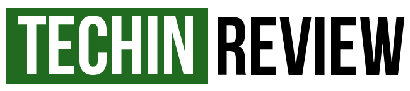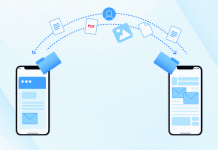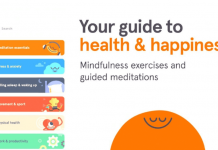You've probably heard of Kodi from your friends and how it has changed their lives. The software has made headlines in the past due to its utility and for many, it is the go-to hub for watching movies and TV shows on their smart TV.
Kodi is an app that lets you download add-ons that have different purposes. The main purpose of the app is to curate all of your files, photos, and many other media content into a library. But, there is more to Kodi than meets the eye with its open-source roots.
Get to know more about the Kodi app, what you need to know first before you use it, its main features, and how you can install Kodi on a smart TV with the guide down below.
- What Is Kodi?
- What Are the Main Features of Kodi?
- Why Install Kodi on a Smart TV?
- What Do You Need to Screen Cast Using Kodi on Your Samsung Smart TV?
- Kodi for Samsung Smart TV Using Roku
What Is Kodi?
Formerly known as Xbox Media Center or XBMC, Kodi is an app that brings all of your content together in a single space while allowing you to access all of your files, photos, videos, and media such as movies and music on different platforms and devices.
Kodi is open-source software and has over 900 add-ons that you can choose to augment your experience when using the app.

These add-ons will provide a more exciting experience for your life as you can use your phone as a remote control or stream your favorite TV show when it airs live or simply find the soundtrack of your favorite movie or TV shows.
Think of Kodi as a hub where you can manage all of your subscriptions to different online services and a local library for all of your media collections.
Things You Need to Know First Before You Download the Kodi App
While Kodi might be your one-stop shop for everything that you need for entertainment, there are also certain restrictions. Kodi does not have any published media or content since it is only a hub for all of those files.
The app also does not endorse streaming any copyright-protected content. The app is free to download and you can use the app to download the media files that you want.
Kodi also works with different devices apart from Android and iOS phones. A few examples of supported devices include Amazing Fire TV, Chromebox, Google Nexus Player, Xiaomi Mi Box, and many more.
What Are the Main Features of Kodi?
Kodi is an app that boasts a lot of features. You can watch classic movies or download them first for you to watch later on. Kodi also has Crackle which is Sony's free online video library where you can find tons of content to watch.

For those who are into documentaries, the app features Documentary Storm. If you're a sports fan, you can check out SportsDevil. Fans of TV shows can check out their favorite series through Tubi which boasts over 50,000 titles and lets you stream them for free.
Apart from watching your favorite entertainment content, Kodi also has a DVR add-on with all the DVR functionalities. This way, you can save the videos that you want to watch later. You can even turn your phone into a remote control.
Finally, if you're a parent who wants to protect your kids from adult content and violent graphics, Kodi has parental controls that allow you to manage and prevent them from accessing such channels.
Where to Download Kodi on Your Mobile Device
Kodi is available to download at the Google Play Store or the Apple App Store depending on your mobile device.
To download, simply search for the name of the app and tap Install to download. Wait until the app is fully installed before tapping Open to launch it.
Why Install Kodi on a Smart TV?
If the features mentioned above still do not entice you to install Kodi on your mobile device, the fact that it helps you organize and run all of your media files from the web will surely convince you to.

No one wants a messy library filled with different files and videos and Kodi can help you with it. Not only that, but Kodi is also a great tool for entertainment which is highly recommended for TV fanatics.
You can get almost everything just by using Kodi. There is also a long list of add-ons that you can find on Kodi once you download the app. You can directly stream YouTube videos using the app to your smart TV or you can watch your favorite TV shows and movies.
For these reasons, there is simply no way you do not want to install Kodi on your mobile device and your smart TV.
How to Install Kodi on Your Samsung Smart TV
Most of us currently own a Samsung Smart TV because it is one of the most popular and most trusted brands when it comes to smart TVs. If you have a Kodi app and you want to run it on your Samsung Smart TV, you'll notice that there are some error messages.
That's because Samsung Smart TVs run on the Tizen operating system which the app does not recognize. You will need to look for alternative ways to install the app on your Samsung Smart TV. If you want to enjoy the feature of the app and have it screencast on your Samsung Smart TV, you will need to have an Android player such as a Nexus or Nvidia player.
Another method that you can do if you want to use Kodi on your Samsung Smart TV is to use screen mirroring or screencast it. Find out how you can screencast using Kodi on your Samsung Smart TV below.
What Do You Need to Screen Cast Using Kodi on Your Samsung Smart TV?
One of the best modern smart TVs that you can use together with Kodi is the Samsung Smart TV. The reason behind this is that the Samsung Smart TV is very compatible with the Kodi app. You might even think that the app is meant to be used together with the smart TV.

To do screen casting of your Android phone on your Samsung Smart TV you need to have an Android phone with Kodi installed, a shared wireless network for both devices, and a cast screen device.
To make sure you run Kodi on your Samsung Smart TV smoothly you have to buy casting devices like Chromecast, Roku, or Fire-stick.
Only then you can stream videos on your Smart TV as Samsung smart TVs don’t run on android OS.
Screen Casting to Your Samsung Smart TV
After you have bought your Cast device like Chromecast or Roku, connect your mobile phone and Samsung Smart TV to the same wireless internet connection.
Download the app at the Google Play Store as well as Google Home and install both apps and your cast screen device on your phone. Connect the Google Chromecast stick to the Smart TV then open the Google Home app and choose the Samsung smart TV.
By now, you can open Kodi and choose the content you want to watch and it will automatically be seen on your smart TV.
Kodi for Samsung Smart TV Using Roku
If you have a Roku player, you might have to do extra work just to connect it to the Kodi app but that does not mean there are no other methods to enjoy the app.

It's quite easy to connect both the players on your Samsung Smart TV alongside the Kodi app. Before you go do the steps mentioned above, all you need to do is to make sure that your Roku player and your phone are on the same network.
Open your Roku player and go to Settings and find Screen Mirroring. Enable the Screen Mirroring option and proceed to use the Kodi app to screen-cast the content of your choice to your Samsung smart TV.
Kodi on Samsung Smart TV Using Android TV Box
For those who have an Android TV box, this step is much easier than the rest. It is a lot more convenient to do since you already have an Android device with you.
You don't even need to download and install the app on your phone. All you need to do is connect your Android TV box to your Samsung smart TV and go to the Google Play Store option. Download it to your Android TV box and launch the app from there.
Just make sure that both your Android TV box and your Samsung smart TV are connected to the same network and each other before you use the Kodi app.
Conclusion
If you're new to using Kodi, it can be daunting at first to even learn how to use it. However, once you figure it out, you'll be surprised at how much it can change your life.
If you plan on using the service to watch shows and movies on your smart TV, make sure to follow the steps given above so you can enjoy watching your favorite content.