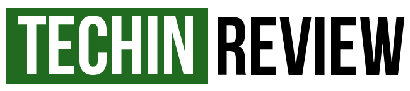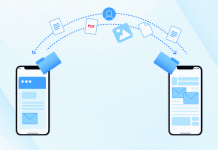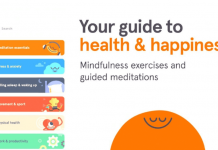Windows allows its users to shut down the Computer in variety of ways. The most common way to shut down the computer is; using power button present in start menu or simply using the physical button on the computer. Very few people use command prompt to shut down their computer. The main reason behind it is that they do not know the way to shut down or restart their computer using command prompt. With the help of following tutorial you will be able to shut down, restart, log off or hibernate your computer via command prompt. The most important thing is that it is only applicable for Windows (XP, Vista, 7, 8, 8.1or 10) having command prompt in working condition.
Initial steps
- Press Windows key + R.
- Type CMD and then press Enter.
After this step a command prompt will appear. Follow the instructions given below to shut down, restart, log off or hibernate your computer.
Shut Down the Computer
Type shut down –s in command prompt and then press Enter. This command will be executed and the computer will shut down.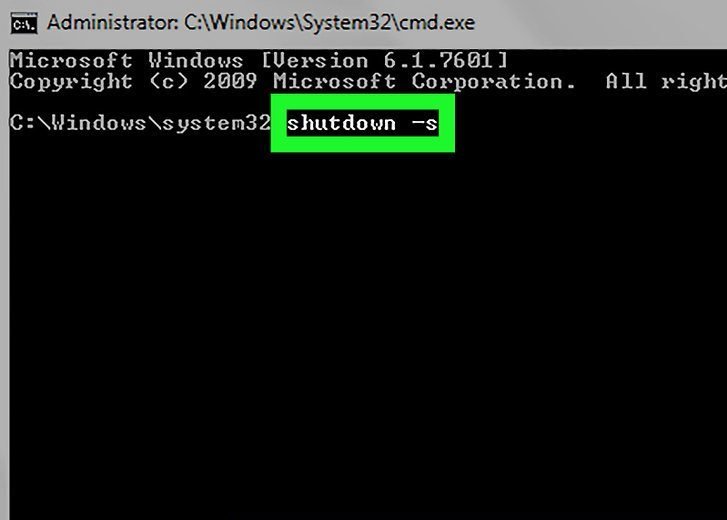
Restart the Computer
Type shut down –r in the command prompt and then press Enter Button. This command will be executed and switch “-r” will restart the computer.
Log Off the User
If you want to log off the user than type shut down -l in command prompt and then press Enter. This command will be executed and the user will be logged off. Moreover, you can switch to other user by using this command.
Hibernate a Computer
Type “Rundll32.exe Powrprof.dll,SetSuspendState” without inverted commas in command prompt and then press Enter. This command will be executed and computer will be hibernated.
Stop a Shut Down
If you accidentally shut down your computer and want to stop shut down than type shut down –a and then press Enter. It will only stop shut down if the countdown to shut system has not reached zero.